Add perils
You can create an unlimited number of peril options for your claims. Users can select from these options when they create or edit a claim.
You must have Administrator rights to add, edit, or delete perils.
- Click Admin in the left-hand navigation.
- Select Claim Settings.
- Click the Perils tab.
- Click the ADD button.
- Click the edit icon
 in the Name field.
in the Name field. - Enter a name for the peril and click Done.
- Select a peril type from the Type menu.
- Add any causes of loss that could apply to the new peril.
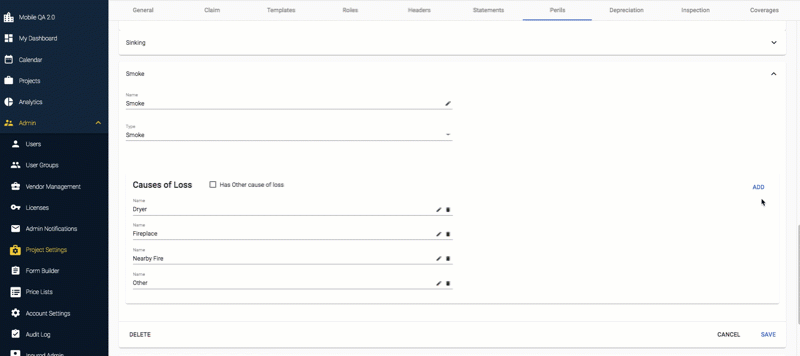 A cause of loss option called Other is added by default. When users select it, a field appears that allows them to type an explanation. If you don't want this option available, de-select the Has Other cause of loss check box.
A cause of loss option called Other is added by default. When users select it, a field appears that allows them to type an explanation. If you don't want this option available, de-select the Has Other cause of loss check box.- Click the ADD button to the right of the Causes of Loss section. A new, blank cause of loss is added to the bottom of the Causes of Loss list.
- Click the edit icon
 next to the new cause of loss. The Edit Cause of Loss window opens.
next to the new cause of loss. The Edit Cause of Loss window opens. - Enter a name for the cause of loss.
- Click DONE.
- Repeat for each additional cause of loss.
- Click SAVE.
- Click Publish.
