View account changes
Administrators can access Audit Log to view a record of all changes made within their organization's account.
For each entry in the Audit Log, Xactimate One retrieves account data and displays the following information about the user who made the changes:
- Date and time
- IP address
- Xactware ID (XID)
- Changes made
View the details of an Audit Log entry
Entries in the Audit Log are read-only. However, you can review the JavaScript Object Notation (JSON) details for each item to more fully understand the estimate changes.
- Click Admin in the left-hand navigation.
- Select Audit Log.
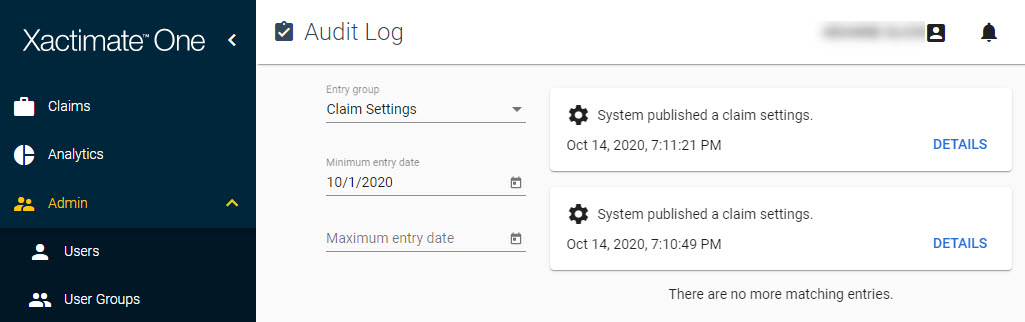
- Click Details on the log entry you want to review. The detailed changes are displayed in JSON.
- When you are finished, click Close to close the detailed view.
Filter the Audit Log view
There are three filters available for the log:
- To filter the log by a specific type of change, select one of the following options from the Entry group menu:
- All
- Users
- User Groups
- Vendor Management
- Account Settings
- Service Areas
- Claim Settings
- To filter the log by entries made after a specific date, click the calendar icon
 on the Minimum entry date menu and select a date on the calendar.
on the Minimum entry date menu and select a date on the calendar. - To filter the log by entries made before a specific date, click the calendar icon
 on the Maximum entry date menu and select a date on the calendar.
on the Maximum entry date menu and select a date on the calendar.
