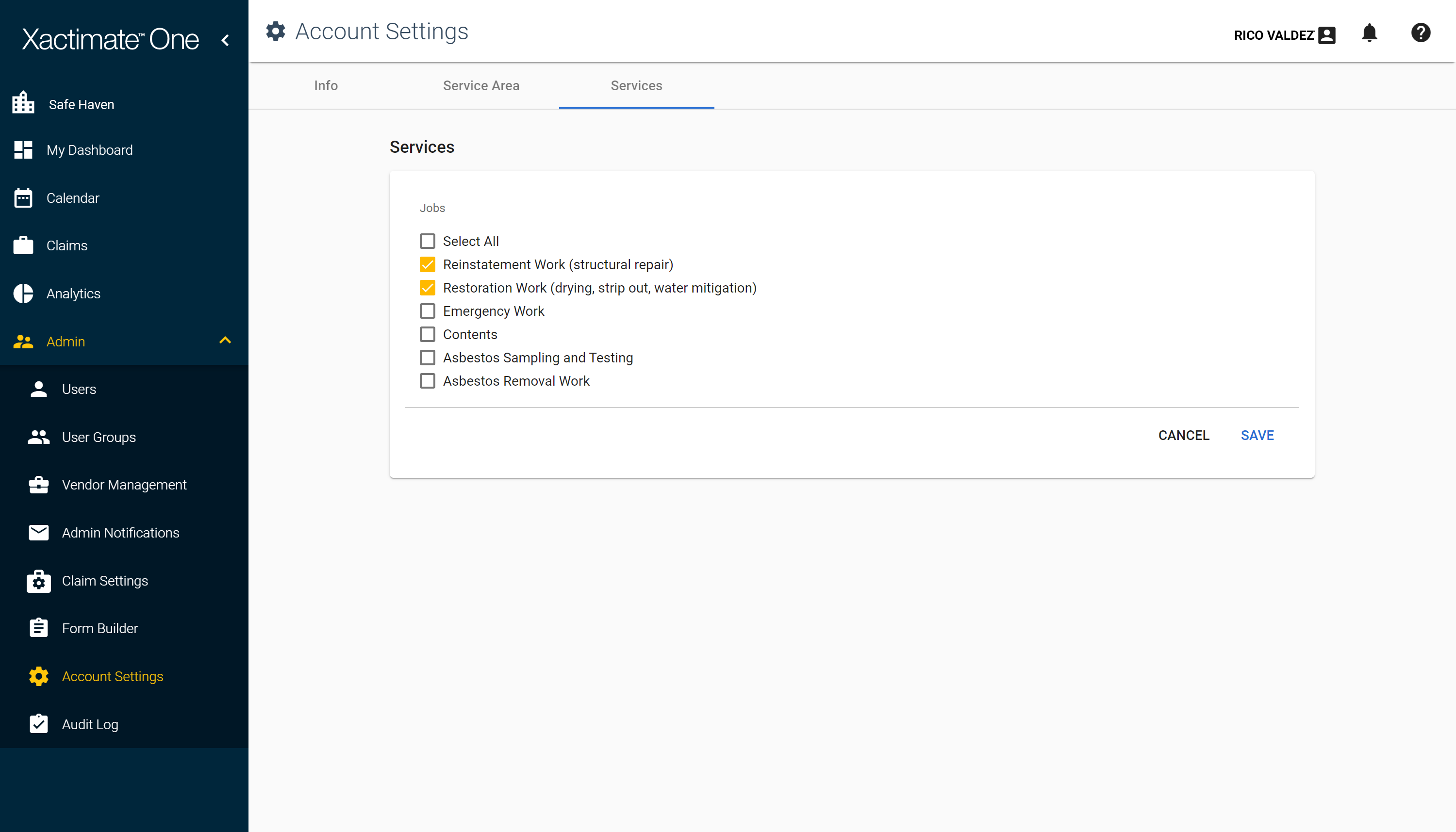Account settings
Account Settings allows you to view your account information, edit your account contact info, assign a default user group for users, designate the areas where your company works, and specify the services your company provides.
Access
To access Account Settings, click Admin in the left-hand navigation and select Account Settings.
Info
Click the Info tab at the top of the page to view key information about your company's account, including:
- Account Name and ID
- IP address restrictions
- Administrator contact information
- Super Administrators
- Default user group for new users
Administrators with the appropriate rights can edit the Contact Information and Defaults sections.
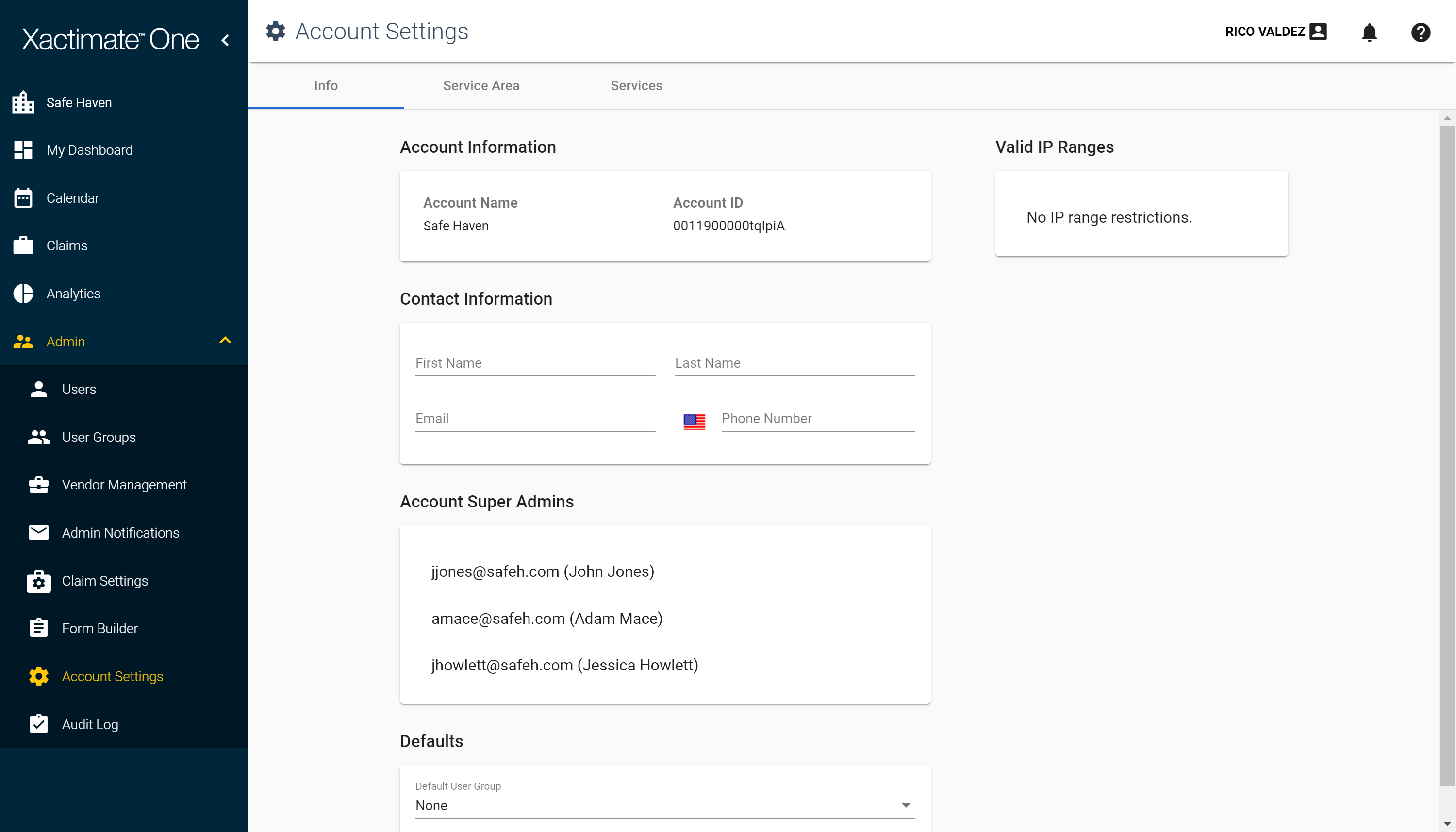
Service Area
Click the Service Area tab at the top of the page to select the countries, states or provinces, cities, or postal codes where your company accepts work.
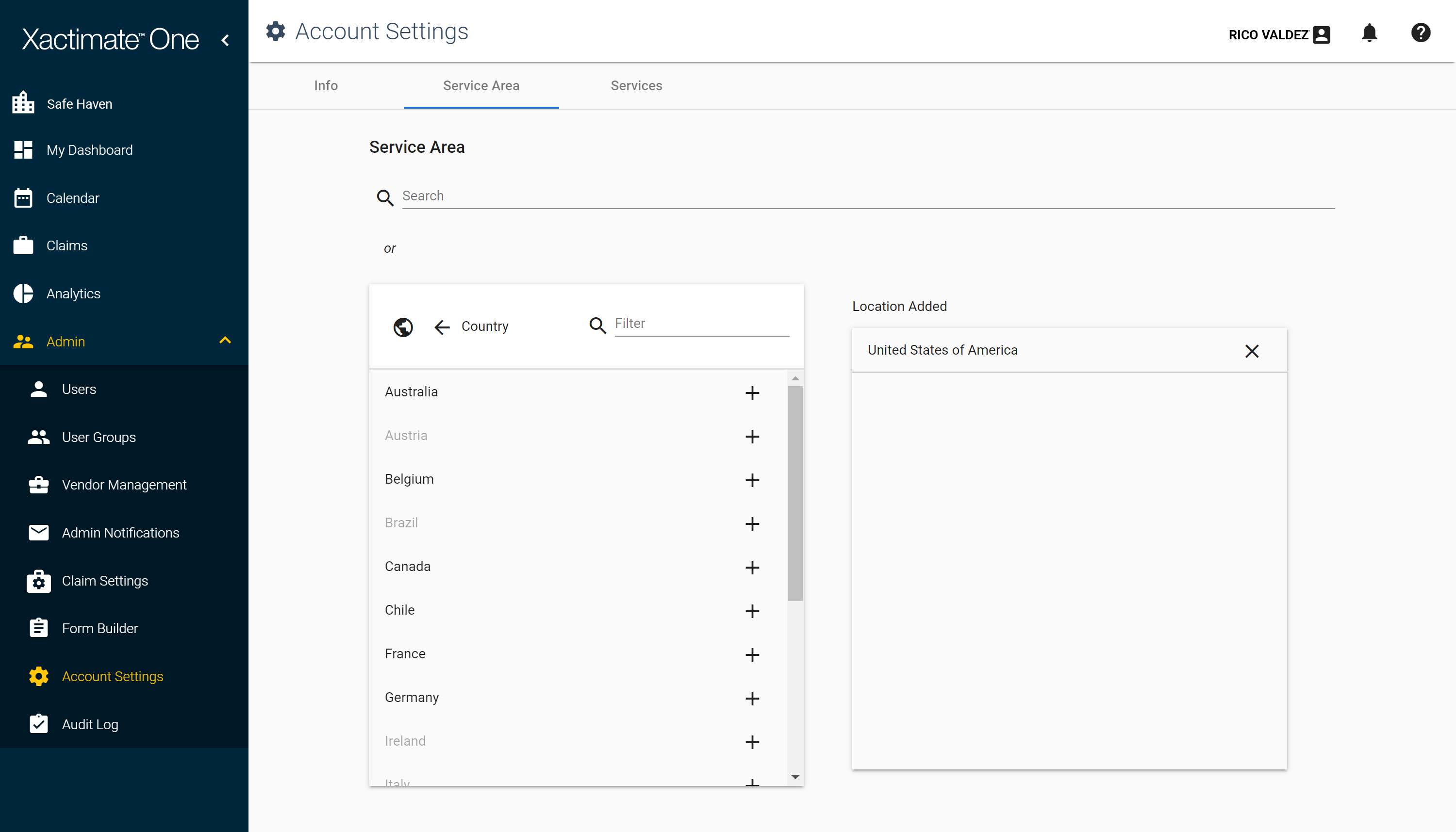
There are two ways that you can add a location to your Service Area:
Search for a location
- Click Admin in the left-hand navigation.
- Select Account Settings.
- Click the Service Area tab.
- Type the location into the Search field.
- Select the location from the search results. The location appears in the Location Added pane.
Add a location from the list
- Click Admin in the left-hand navigation.
- Select Account Settings.
- Click the Service Area tab.
- Click the add icon
 to the right of the country that you want to add.
to the right of the country that you want to add.
If you would like to get more specific, click the location's name. Its sub-regions appear. You can continue to get more specific by clicking a sub-region's name. When you have found the location that you want to add, click the add icon to the right of its name.
to the right of its name.
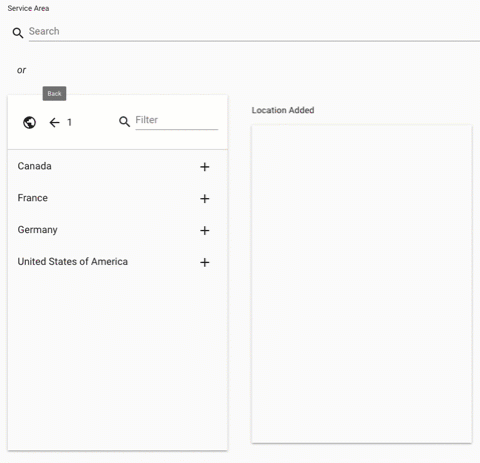
- The Location Added pane updates with the countries, regions, and sub-regions that are included in your Service Area.
Services
Click the Services tab to select which services your company offers.