Add a location to your service area
There are two ways that you can add a location to your Service Area.
Search for a location
- Click Admin in the left-hand navigation.
- Select Account Settings.
- Click the Service Area tab.
- Type the location into the Search field.
- Select the location from the search results. The location appears in the Location Added pane.
Add a location from the list
- Click Admin in the left-hand navigation.
- Select Account Settings.
- Click the Service Area tab.
- Click the add icon
 to the right of the country that you want to add.
to the right of the country that you want to add.
If you would like to get more specific, click the location's name. Its sub-regions appear. You can continue to get more specific by clicking a sub-region's name. When you have found the location that you want to add, click the add icon to the right of its name.
to the right of its name.
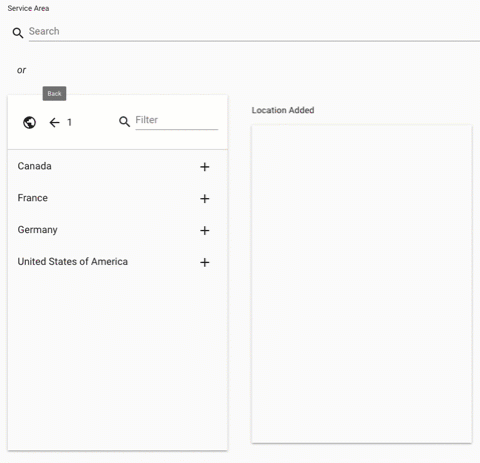
- The Location Added pane updates with the countries, regions, and sub-regions that are included in your Service Area.
