Use video collaboration
Video collaboration is a feature that allows you to initiate a video call with invited attendees from within a claim. Policyholders can join the call via their mobile device or computer. During the call, you can remotely record videos and take pictures from the mobile device. These videos and pictures are uploaded and saved as part of the claim.
Start a video collaboration
There are two ways to access video collaboration from within a claim:
- From the Dashboard tab, click the video icon
 in the Video Collaboration section
in the Video Collaboration section - Click the Video Collaboration tab
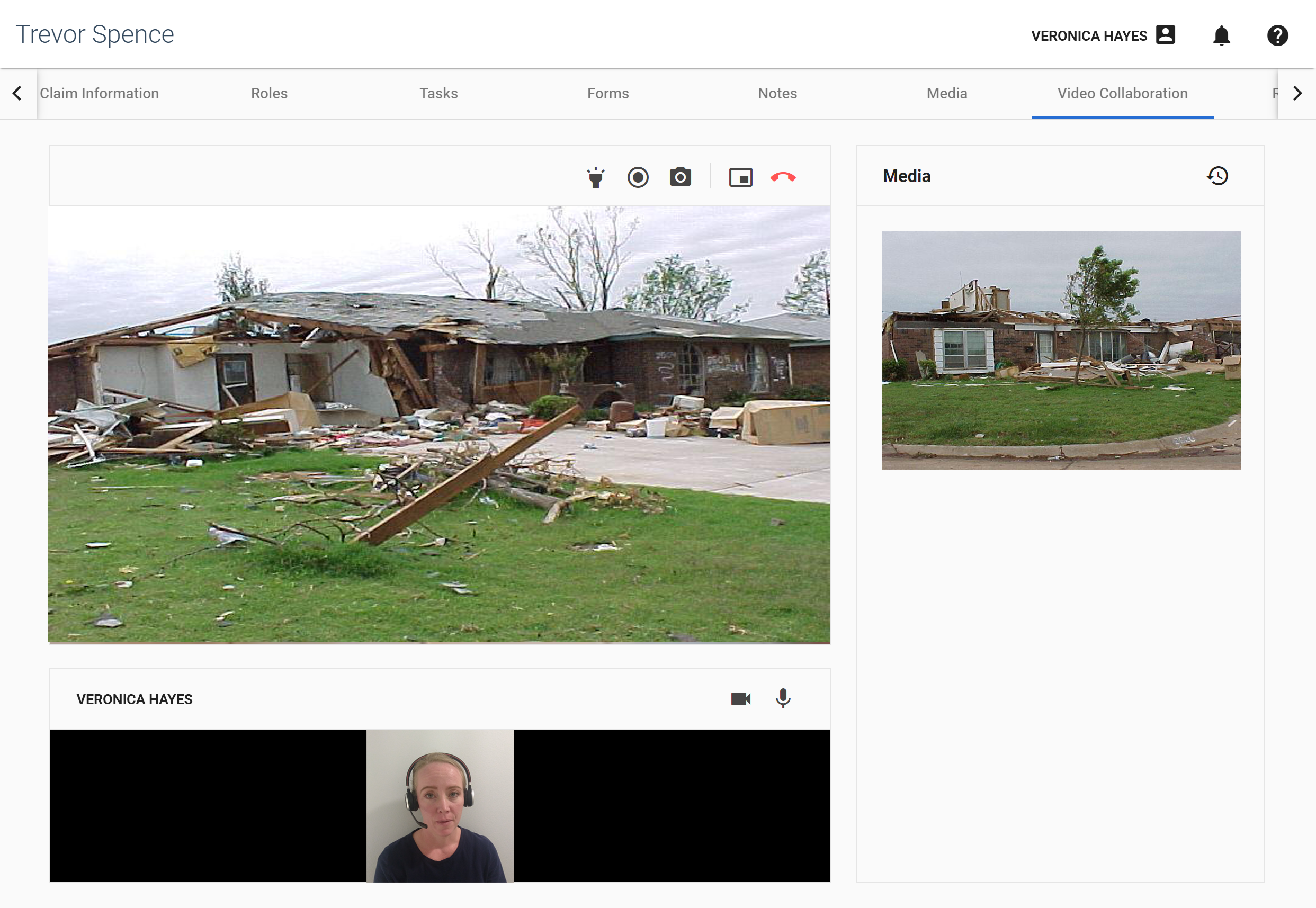
- Click the video icon
 next to the Video Collaboration header.
next to the Video Collaboration header. - An Invite to live call dialog box appears with a URL. Click the copy icon
 to copy the URL.
to copy the URL. - Paste the URL in the body of an email and send it to the policyholder.
- Click Close.
When the policyholder clicks the link from their mobile device, they automatically join the video call through their browser.
Features
The following features are available to both you and the policyholder:
- Activate the flashlight on the mobile device with the flashlight icon
 .
. - Start a video recording with the record icon
 . Click it again to stop recording.
. Click it again to stop recording. - Take a picture with the photo icon
 .
. - Click the end call icon
 to end the call.
to end the call.
The following features are only available to you:
- Click the window icon
 to open the video in a separate window that remains on the screen while you navigate to other pages in Xactimate One.
to open the video in a separate window that remains on the screen while you navigate to other pages in Xactimate One. - Toggle your camera on or off with the camera icon
 .
. - Toggle your microphone on or off with the mic icon
 .
.