Create a form in Xactimate One claims portal
In the Form Builder, you can create custom forms to be used by members of your account.
- Under Admin, click Form Builder.
- Under Create a New Form, click CREATE.
- Enter the form name.
- Select the language(s) that you want the form to be available in.

Add translations to already entered fields by clicking Edit. 

- Select a version.
- Enter a description of the form. If you have selected multiple languages, enter the translation(s) of the description.
- Click
 .
. - Select the form part you want to add.
- Fill out or select the details specific to that form part.
- Add any other form parts necessary.
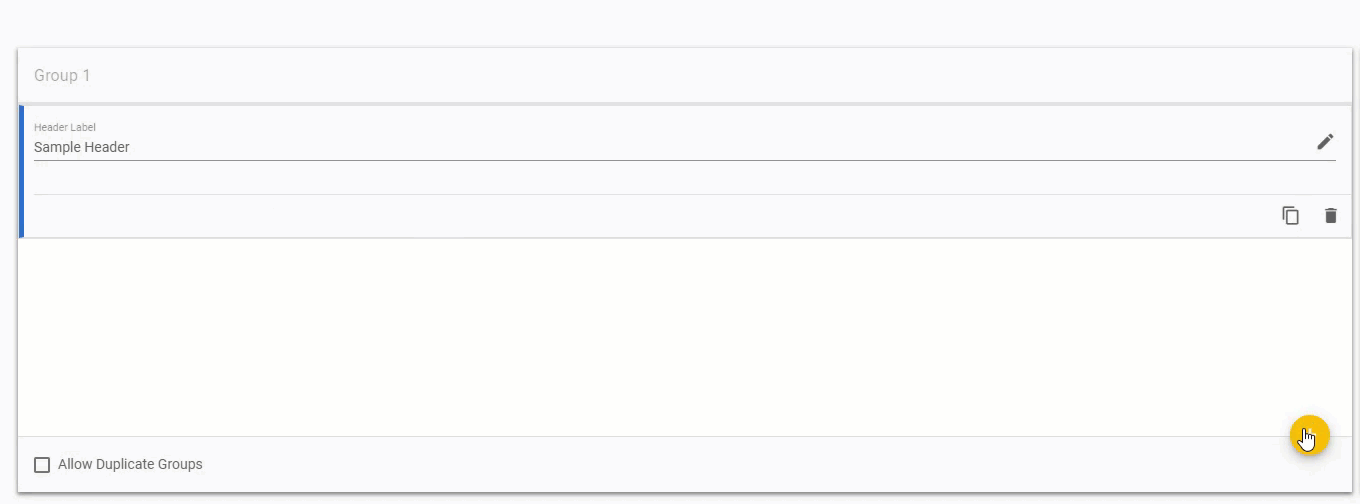
- Click Save. Your work will not be accessible to other users.
- Click Publish when you are ready for other members of your instance to use your form.
In the Form Builder, groups are similar to pages. When the user accesses the form, the grouped parts will appear on the same page. The user will click next to access the other groups in the form. You can add a form group by clicking  and select Add New Group.
and select Add New Group.
 and select Add New Group.
and select Add New Group.